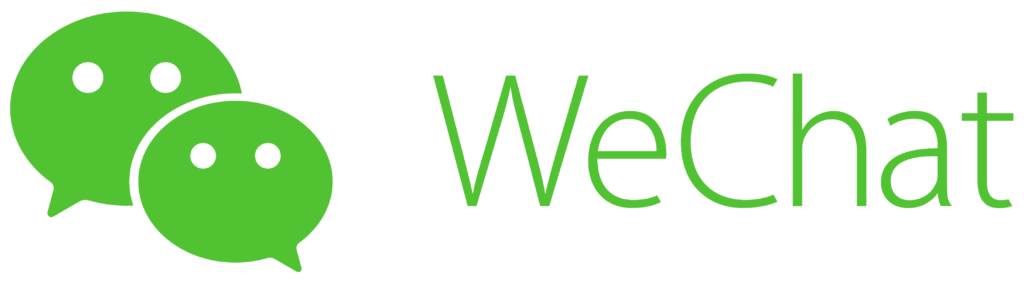Here you can find the answers to frequently asked questions about the IAFC2024. If you have any other questions or need assistance, please contact us through GatherTown or via email.
Please note that often times connection issues or lag can be solved by simply re-loading the page or closing the window and re-entering the platform entirely.
Recordings of all the talks as well as the poster presented at IAFC2024 will be published in the AFN Members-Only section of this homepage.
General questions about the IAFC2024
- What programs/tools are used for this online conference?
- What process was used to select abstracts for talk or poster presentations?
- Can I still register for the conference?
Questions on GatherTown
- How can I access the conference platform?
- How can I locate someone in GatherTown?
- I want to talk to someone in GatherTown, but sound and video keeps cutting out when we move our characters. What can we do?
- I’m stuck in GatherTown and can’t move – help!
- Where can I vote for the best poster/best talk award?
Questions on Big Blue Button
What programs/tools are used for this online conference?
The conference platform itself is called GatherTown. This online tool is where we meet. Think of it as the actual conference premises: everyone of us has a little character and can walk around the premises and interact with other people.
The actual talks will take place within the conference tools Big Blue Button or Zoom.
At this conference, there will be people’s choice awards, where everyone can vote for best poster and best talk. This voting will take place through a tool called Mentimeter. The link to the voting booth will be found within GatherTown at the conference.
Using the web browsers Chrome, Opera or Edge will ensure a smooth experience for you. Or better still: download the GatherTown app to your computer!
Can I still register for the congress?
Yes! Registration remains open until August 31st, 2024. You can register via this form.
How can I access the conference platform?
You can access the conference platfrom through the link provided by us via mail. Clicking on the link will take you to GatherTown set-up. The best browsers to use as per GatherTown’s recommendation are Chrome and other Chromium-based browsers like Microsoft Edge. For the best possible experience, they recommend using the Gather Desktop App instead of a browser. You can download it for Mac and Windows here.
You can then style your character and enter GatherTown. Upon first entering the platform, GatherTown will display a little tutorial where you learn how to move around and interact with your environment. After finishing the tutorial you enter the actual conference platform via a portal. Be sure to have your microphone and/or video camera connection set up, and get ready to explore and interact!
If you want to prepare for the conference, you can check out our GatherTown testing platform via the link that was sent to all AFN members by mail on August 25th, 2024.
If you have trouble accessing the platform, check out other parts of this FAQ, as well as the GatherTown help section or contact us via iafc.afn@gmail.com.
How can I locate someone in GatherTown?
If you are looking for someone specific within GatherTown, open the participants list (bottom right corner of your screen in GatherTown), and either use the search bar within it or scroll through the list of names. Once you have found the user, click on the name and choose the option “locate on map”. A black line will appear in GatherTown leading from your character to the other person’s character. Just follow the black line by moving your character along with the arrow keys.
If you cannot find the person in the list of participants, they are either currently not online in GatherTown or they are using a different name.
A more detailed tutorial on how to locate someone in GatherTown can be found here.
I want to talk to someone in GatherTown, but sound and video keeps cutting out when we move our characters. What can we do?
In GatherTown, similiar to real life, you can only hear and see people that are in close proximity to your character. If you want to keep talking to someone while also exploring the platform, you can right-click on the other person’s character and chose the option “Follow”. This way, your character will automatically (without you having to use the arrow keys to move) follow the other person’s character whereever it goes and you will be able to converse easily, even when changing rooms.
To break apart this ‘alliance’, simple use the arrow keys again to move your character.
More details on how to follow someone, and similar interatction (“Request to Lead”, etc.) can be found here.
I’m stuck in GatherTown and can’t move – help!
If your character is stuck between other characters in GatherTown and can’t move, simply press the arrow key as if attempting to walk through one of the other characters and then simultaneously press and hold ‘g’ on your keyboard. This should enable you to move through other characters.
Where can I vote for the best poster/best talk award?
The voting booth will be revealed closer to the conference.
My microphone and/or my camera are not working in Big Blue Button – what can I do?
If you are having trouble with your microphone and/or your camera in Big Blue Button, please check first if:
- you are muted or your camera is turned off. On the bottom of your screen there should be three symbols: a microphone, a speaker, and a camera. If the microphone and camera symbol are white and crossed out, this means they are turned off. You can turn on your microphone and your camera by clicking on the respective symbol.
- you are connected in listen mode only. If you are connected in listen mode only, you only have two symbols at the bottom of your screen: a blue symbol with white headphones and a crossed out camera symbol. Click on the blue headphones to leave the audio for a second, then click again to re-join the meeting and choose ‘with microphone’ as an option.
- you have given Big Blue Button permission to use your microphone and/or camera. You can check this by clicking at the symbol right next to your browser’s adress line (at the top of your screen; the adress line usually starts with ‘https://’). Make sure you granted access either entirely or temporarly and then leave and re-join the audio as decribed in the second point above.
A video on how to use Big Blue Button can be found here.
What process was used to select abstracts for talk or poster presentations?
Abstract submission was open until June 31st, 2024. After this deadline the organizing committee blinded the received abstracts (removed all identifying information) and forwarded it to the scientific committee who reviewed and rated them according to previously agreed upon criteria. Based on this evaluation, abstract submitters were then invited to give a 10 minute talk or a poster presentation at the conference.